Docker
Clarive rulebooks require Docker installed to run OS shell commands.
Docker is a great companion to your DevOps stack:
-
Docker containers allow your project and repository rulebooks to run pipelines alongside any necessary infrastructure without requiring additional software packages to be installed in the Clarive server.
-
Isolate your users from the server environment, so that they cannot break anything.
-
Version your infrastructure packages, so that different versions of an app can run different versions of an image.
-
Simplify your DevOps stack by having most of your build-test-deploy continuous delivery workflows to run in one server (or more, if you have a cluster of Clarive servers), instead of having to install runners for every project everywhere.
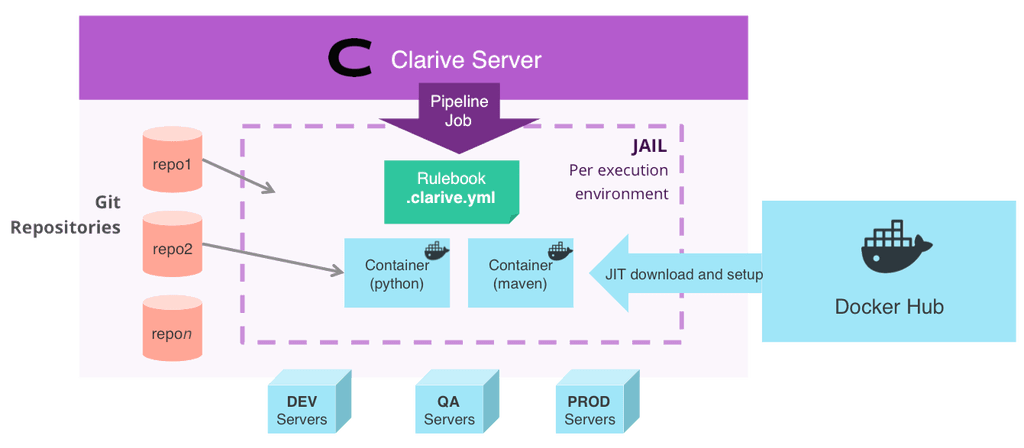
The default Docker container image¶
When you run a shell: op or one of its variations,
Clarive will run the shell command in a Docker container.
If you don't specify the image name, Clarive will docker pull
a Docker image from the Docker Hub called clarive/rulebook-runner
which is available here.
Specifying the image:¶
The image: rulebook op configures which Docker container image
will be used by Clarive to run commands.
# sets the python image as the default to entire rulebook image: python do: - python --version # this will run in the python container
You can also switch images inline.
do: - image: python - python --version # this will run in the python container
When you use an image for the first time, it may take from a few seconds to
a few minutes (depending on your internet connection) for Clarive to docker
pull and docker build the version of your image that will be used in your
rulebook.
How do shell commands run¶
Every shell command in a rulebook runs within bash with a docker run
command.
This is important as it means the container starts and ends with every command.
If you need to run a stable sequence of commands, just execute them as a single command:
do: - image: python - | echo "print(123)" > /clarive/my.py python /clarive/my.py cd /tmp/ ls -lart
Available volumes¶
Volumes are the directories mapped from host to container guest
using the docker run -v command-line option.
Every container session has the following directory structure available as individual volumes:
/clarive/ /clarive/.public # files shared amongst all projects /clarive/.artifacts # files here are loaded into the Clarive artifact repository
If you use the workspace: op to clone git repositories from your projects,
there will be additional folders mapped inside. For instance:
/clarive/myproject/myrepo
Setting the container user¶
Every shell command sent is run using the default clarive user.
To run commands with a different user, pass the user: parameter
to the image: op.
image: name: python user: root do: - whoami # root
The user is sent with the docker run -u|--user command line option.
This option takes the argument as such: user|uid[:group:gid].
image: name: python user: "0:0" # this works too do: - whoami # root again
Or set a different user for every command and container:
do: - image: name: python user: root do: - whoami - image: name: ruby user: rubyuser do: - whoami
Setting the container image version¶
You can set the container image version in the name:
do: - image: "python:latest" # latest is actually the default - python --version - image: "ruby:1.7.2"
Setting the container shell runner¶
You can set the container image shell runner with the runner option:
do: - image: name: python runner: bash # or any other shell - pwd
Or you can specify the image outside do block:
image: name: python runner: bash # or any other shell do: - pwd
Setting container environment variables¶
You can send environment variables to the container.
image: name: python environment: MY_DIR: "/tmp" do: - ls -lart $MY_DIR # or, if you want to use the ${} notation in a bash shell # you need to escape it with double dollar `$${}` - ls -lart $${MY_DIR}
Or for a more evolved example using serverless and AWS, using variables defined using the Variables admin UI:
image: name: laardee/serverless environment: AWS_ACCESS_KEY_ID: "{{ ctx.var('aws_key') }}" AWS_SECRET_ACCESS_KEY: "{{ ctx.var('aws_secret') }}" do: - serverless deploy
The default Dockerfile¶
Clarive does not use the Docker image you set in image: as is.
After downloading the container image from the Docker Hub, Clarive runs docker build
to create a new version of the image with a clarive-specific Dockerfile.
ARG image_name FROM $image_name ARG UID RUN useradd -ms /bin/bash -u $UID clarive ; exit 0 RUN adduser -s /bin/bash -u $UID clarive ; exit 0 USER clarive ARG workspace_dir WORKDIR $workspace_dir
This is so that we always run Clarive with the same user within that image.
Images that are built using this Dockerfile are renamed clarive/imagename....
If you absolutely must modify the Clarive standard Dockerfile for your taste, add the
following keys to your CLARIVE_BASE/config/yourconfig.yml:
docker: dockerfile: "path/to/your/dockerfile_folder/" # <--- Dockerfile must reside in this folder
Note
You can only modify the Dockerfile in the on-prem Clarive version.
The cloud version is restricted to the standard Dockerfile.
Running commands on other servers¶
Clarive uses Docker for running shell commands locally.
But you can still run shell commands in other servers and systems,
such as Linux, Windows, various Unixes flavors and other legacy
systems (including the mainframe!) using the host: option in
the shell: command.
deploy: - shell: cmd: `service mariadb restart` host: "dbserver1"
This will run a command in that server using either a predefined node resource connection or with a clax agent/worker.
To setup a node, use the Resources admin UI interface.
How do I use my own containers¶
If the container is not available on the Clarive server, the Clarive rulebook downloads the container from Docker Hub.
So, to use your own containers, you have 2 options:
-
upload them to Docker Hub. Then use them from your rulebook. Clarive will download it on the first run.
-
[on-premise only] install it in your Clarive server. On the first run Clarive will build another version of your container based on Clarive's default
Dockerfile, calledclarive/yourcontainer. You don't need to prefixclarive/into the name, that's done for you automatically.
Roadmap
We'll soon be releasing a built-in container registry in Clarive. So stay tuned!